FormScore Polls menu: Browse Bundles
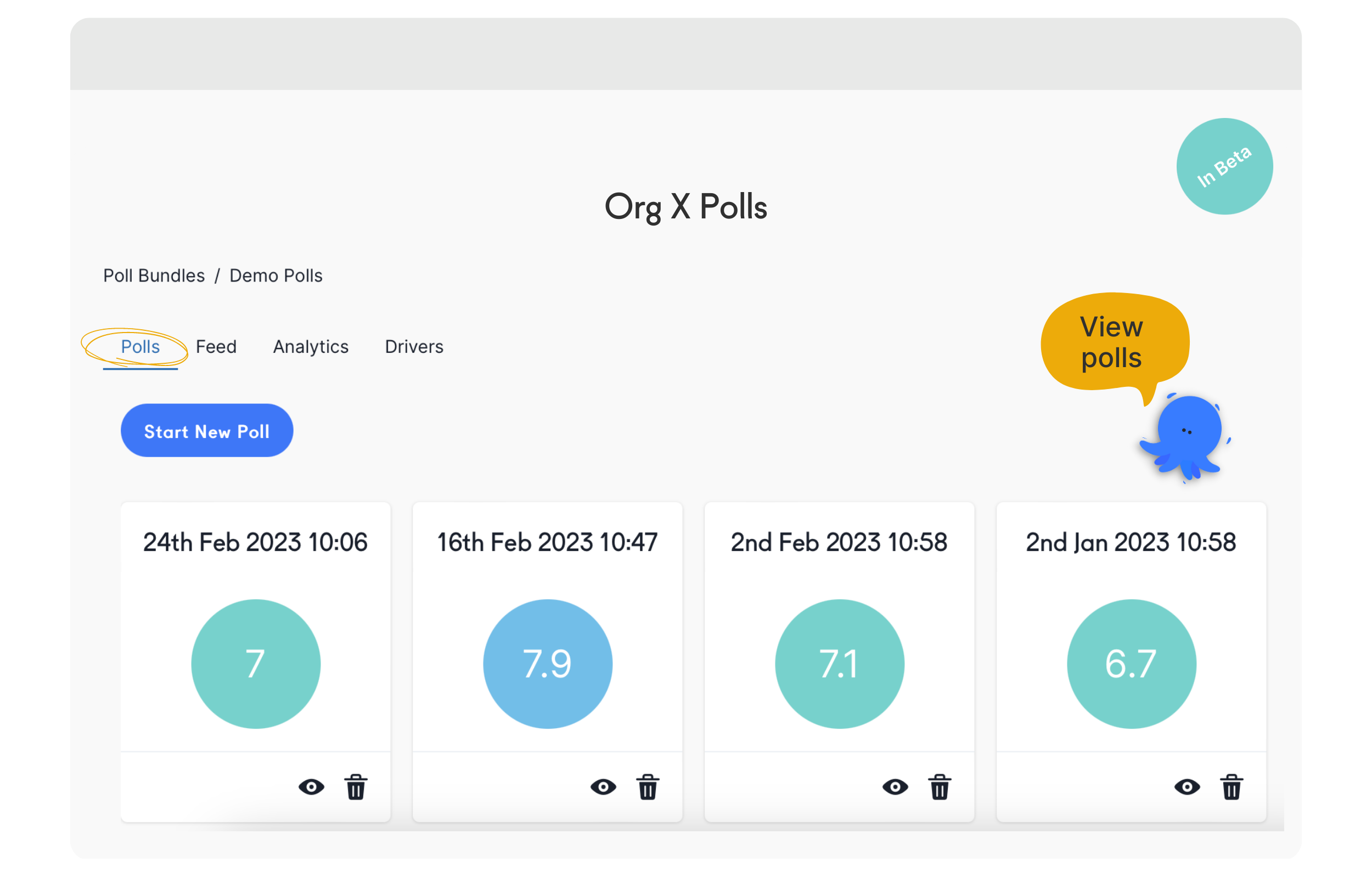
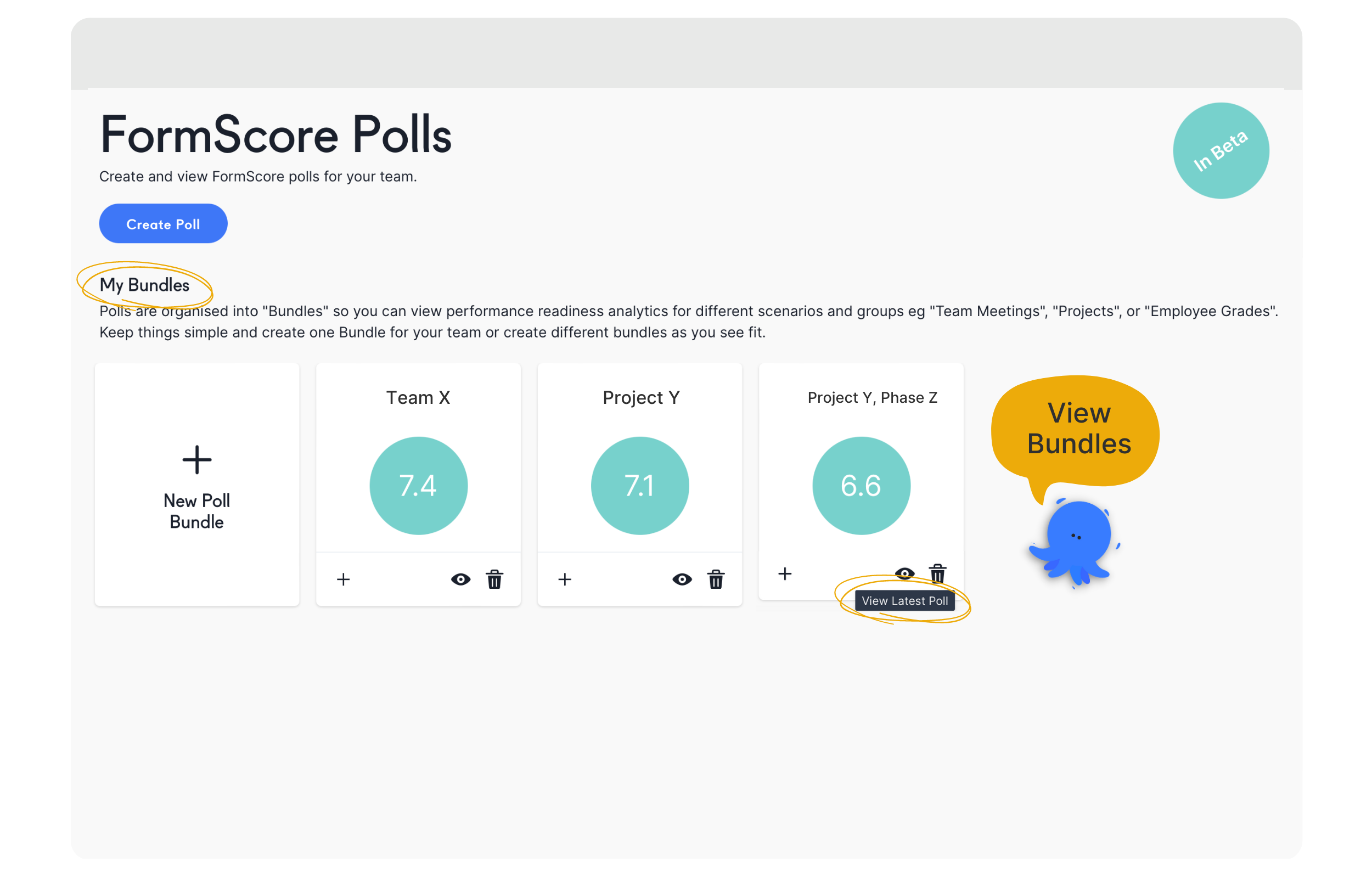
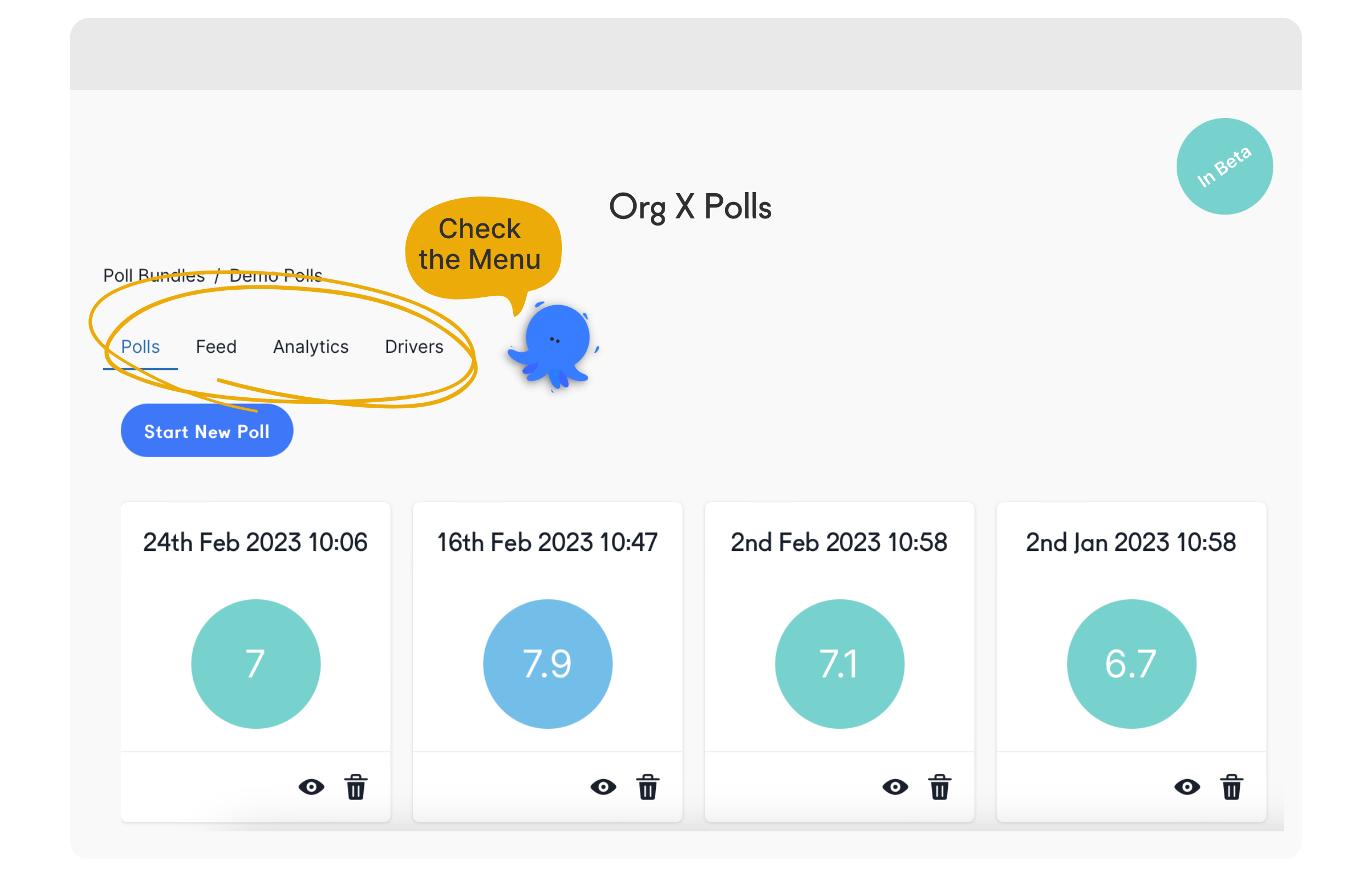
Here you can explore all your bundles and check out the results, analytics and insights.
Log in from a Desktop (as opposed to your mobile phone)
Navigate to the FormScore polls menu on the left
Check the My Bundles section, within the FormScore polls menu
Here you can create a new poll bundle by clicking +New Poll Bundle
To view existing bundles click on the 👁️. This will show you the latest poll results
🎯 The 3 circles (shown at the top), represent the overall Wellbeing, Effectiveness, and Commitment scores. If you hover over each circle you’ll see the score for each category.
Bundle settings
Click on the average score shown on the bundle ‘thumbnail’ to view:
Polls: check all polls within that Bundle
Feed: insights on polls, tips and guidance to support your team on drivers that lower and boost their form the most
Analytics:
View your FormScore Analytics over time on the chart
Track your team’s FormScore compared to important events in the world, or your organisation, e.g ‘CEO Announcement’, ‘Pay Reviews’, ‘Redundancies’, ‘Org Mental Health Day’
Understand the impact of hybrid work on your team’s performance
Drivers: create value by amending the list of drivers and give your team more (or less) options to choose from when logging their score. Here’s where you make the polls truly relevant to your team
Since these settings are applied on the Bundle level, the polls within this bundle will inherit the settings. However, you can still amend the settings for a poll within that bundle by changing the poll settings