Your Team’s average score
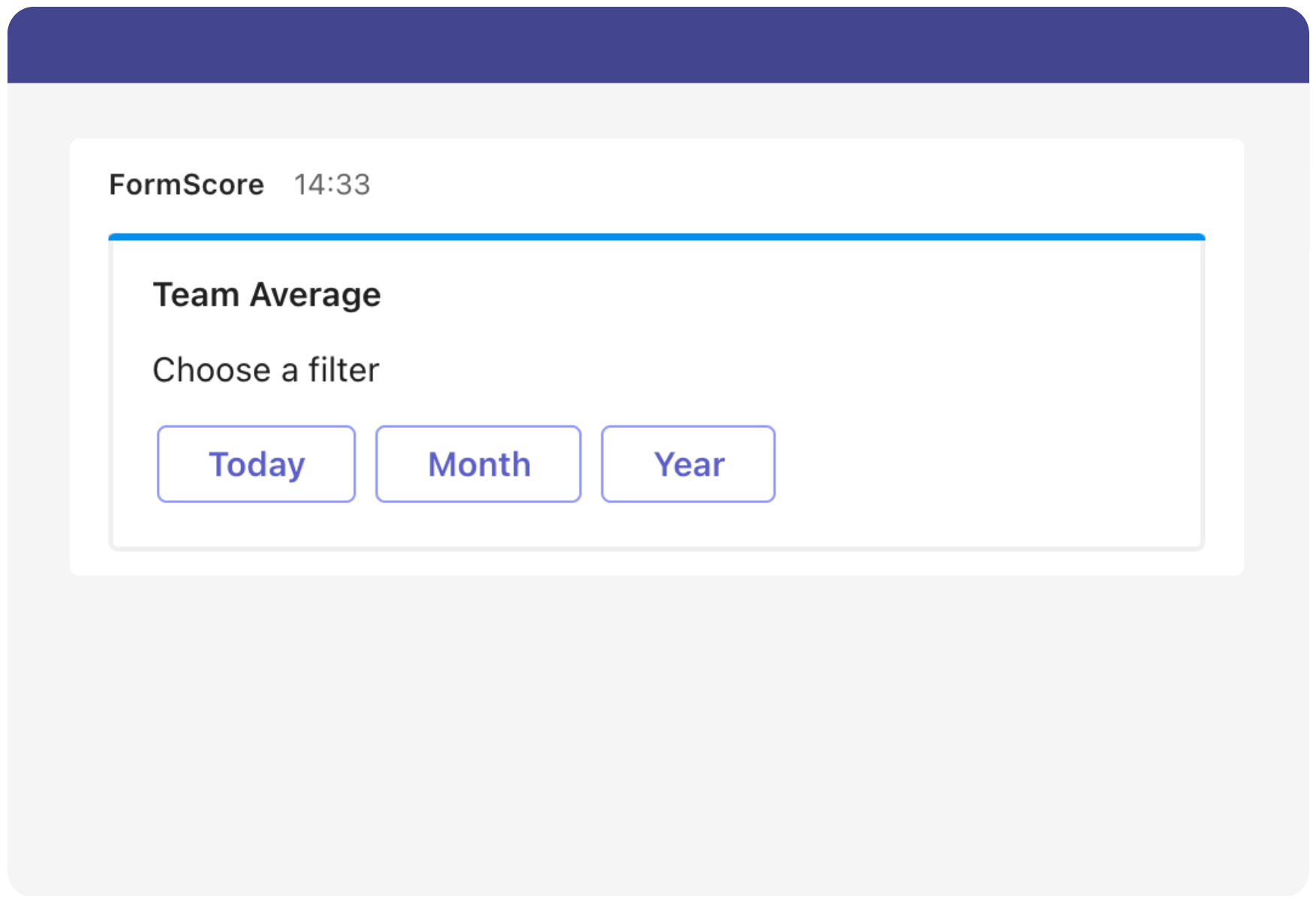
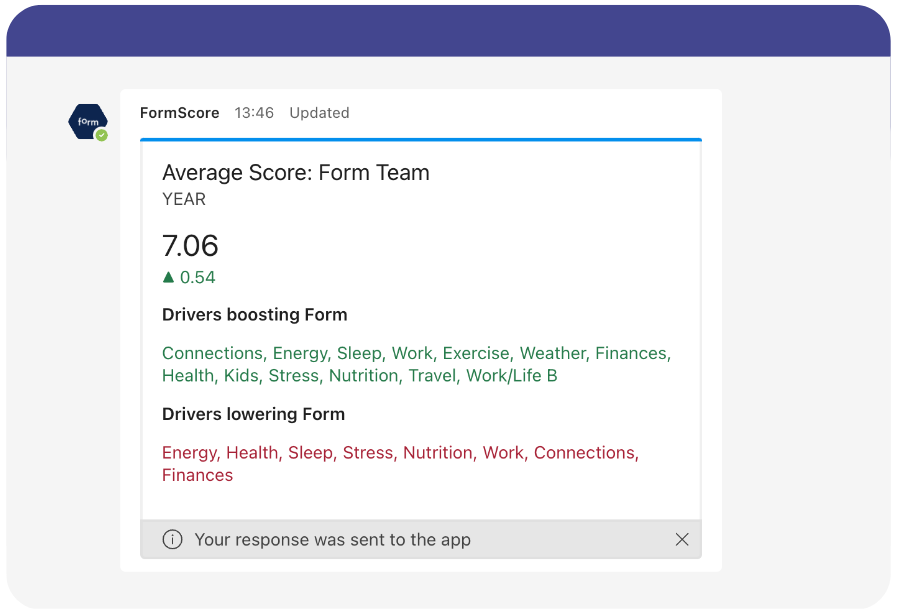
Navigate to the FormScore app/plug in within Microsoft Teams
In the chat/BOT window, type Team Average and hit Send
Choose Today, Month, or Year to see your Team's highlights
Here you can check:
Your Team’s average score
See the little triangle below the average score. This represents the change in the average score compared to the previous reporting period.
The ‘previous reporting period’ is based on the option you chose in step 3, so yesterday, last month, or last year
Drivers boosting Form: the drivers that helped team members improve their form
Drivers lowering from: the drivers that caused a drop in the team’s form