How to add a friend
FormScore Version 2 offers an easy and improved process to add friends in the app. There are two ways to do this:
Connect with friends who are already using Form
From the main Menu (bottom of the screen), navigate to the Friends tab
Click on Add Friend (in top right corner)
Search tab: In the field ‘Find people by name’ search by typing your friend’s name.
Please note: Your friends will only appear in this list if they are using the application already.
Invite friends from your contacts list:
From the main Menu (bottom of the screen), navigate to the Friends tab
Click on Add Friend (in top right corner)
Contacts tab: In the field ‘Search your contacts’ search by typing your friend’s name.
Click ‘Invite’ and choose ‘Invite via message’ or ‘Choose invite method..’
When your friends receive the invitation, they need to download the app.
Whey they first log in in the app, your friend request will be visible and pending, ready for them to accept and connect with you.
Received an invitation from a Friend but you are not using the application yet?
If a friend sent you an invitation to join them on FormScore, you will receive the invitation in a message or email.
The message contains a link. Click on the link and it will take you to the FormScore website.
There you can find links to download the app from the App Store or Google Play.
Download FormScore and follow the profile set up process.
When you are all set up, navigate to the ‘Friends’ tab.
You will see your friend’s request under the ‘Requests’ category.
Click Accept.