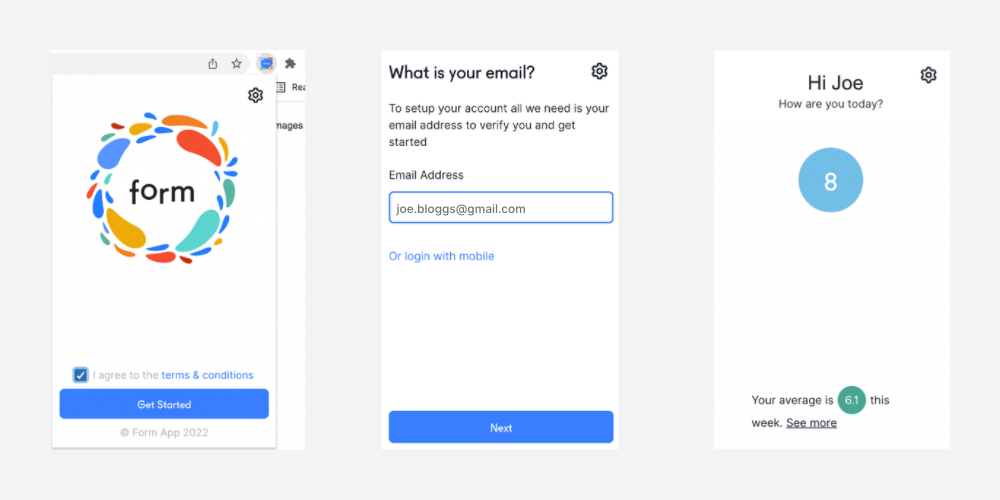FormScore Browser plug-in
The new FormScore browser plug-in gives you the option to log your score directly from your preferred web browser.
How can I use it?
Launch Google Chrome or Microsoft Edge web browser (the FormScore plug-in is currently available only in these two stores)
Navigate to the Chrome web store or Edge Add-ons page and search for FormScore
Download the FormScore plug-in
Click on your Extension settings (top right 🧩 icon in Chrome)
Bookmark FormScore (‘pin’ icon 📍in Chrome settings)
Click on the FormScore icon
Accept Ts & Cs
Type your email address. This will send a verification code to you in an email. Do not minimise the Chrome/Edge window. Keep it open in the background.
Navigate to your email app and copy the verification code you received
Navigate back to the Chrome/Edge app and paste the verification code you received
You’re logged in!
Click on the circle to log your score
Use the up ^ and down v arrows to update your score
Add reasons: select your drivers of form
You can view your average score for the week and more details on your drivers of form by clicking on the ‘See more’ link.
And you can log out by navigating to ⚙️ (top right) > Logout.